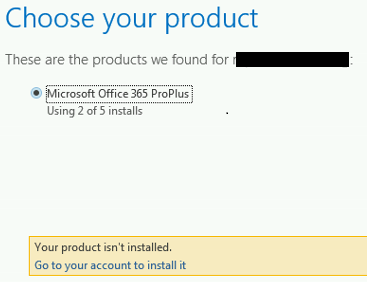This is sort of an addendum to Part 1. In my case, my users have Academic E1 licensing for o365 (note that elsewhere in the o365 portal, the same exact license is called Education E1). This means that the vast majority of our users, being on E1, aren’t licensed for a local installation of Office. For that reason we have a handful of Academic/Education E3 licenses for those that need them. We are looking to deploy Skype for Business as a local installation for our users, so how does that jive with licensing?
Luckily, all we really have to do is make a new .xml configuration file for this deployment. We can use the same ol’ Office 2013 local cache we’d made already. All I really need to do is specify the product ID as “lyncacademicretail” and test the install. Yes, despite telling setup.exe to install Lync, it will really install Skype for Business.
<Configuration>
<Add SourcePath=”\\YourOfflineInstallLocation” OfficeClientEdition=”32″ >
<Product ID=”lyncacademicretail”>
<Language ID=”en-us” />
</Product>
</Add></Configuration>
Running setup.exe /configure SkypeForBusinessAcademic.xml will install Skype for Business as an odd separate component from it’s normal home within Office 2013. It is shown in Programs and Features as “Skype for Business for designated Office 365 service plans” as shown: ![]() My E1 licensed users can now sign into this local install of SfB, and I don’t have any licensing issues. Definitely keep in mind that if an E1 user logs into SfB on a machine where it is installed as a subset of Office 2013, they will get an error about licensing and won’t be allowed to sign in. Like so:
My E1 licensed users can now sign into this local install of SfB, and I don’t have any licensing issues. Definitely keep in mind that if an E1 user logs into SfB on a machine where it is installed as a subset of Office 2013, they will get an error about licensing and won’t be allowed to sign in. Like so: