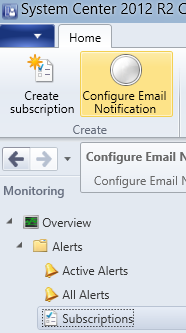I wanted to configure SCCM alerts via e-mail, mostly for Endpoint Protection alerts, but I’m sure down the line some folks will want other subscriptions as well. Given the options (outlined in this TechNet article), and the fact that I won’t need anything going to mailboxes outside of the domain, I chose DirectSend. It is extremely easy to configure. In your SCCM Console, go to Monitoring > Subscriptions, and click Configure Email Notification in the ribbon.
Check the box to Enable email notification for alerts. Enter your MX endpoint (you can look it up on your DNS server if you don’t know it). You do not need to configure an SMTP server connection account as anonymous access works here. Enter the sender address you want your alerts to come from, and test the settings. Note that this sender account does not have to be a real account or mailbox – mine is simply SCCMAlerts@mydomain.com, which doesn’t exist.
Now that your email notifications are working, set up some subscriptions to spam your coworkers. Enjoy!