I’m using SCCM 2012 R2 to deploy Skype for Business (I’m just gonna type SfB from now on, because brevity) as an available install for my users that want to try it (they don’t currently have Lync or anything similar). I’ve run into a few hurdles so far.
Part 1 – Post-Install Licensing Oddities
After reading through the documentation on configuring the configuration.xml and downloading the source files to a share, I went on to create a SfB installation xml, like so:
<Configuration>
<Add SourcePath=”” OfficeClientEdition=”32″ >
<Product ID=”LyncRetail”>
<Language ID=”en-us” />
</Product>
</Add>
</Configuration>
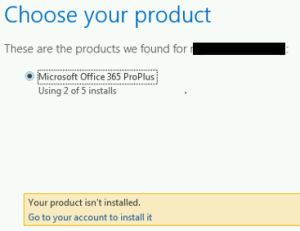 This successfully installed the SfB client, but the licensing wouldn’t jive when I went to log in. The way I’d done it, Windows only shows SfB as an installed program and not Office 365 ProPlus. Apparently the Microsoft licensing service is too dumb to realize that it is part of the suite for which I do have a license, and just won’t let you use it. So, the “proper” way to only install one part of Office, is to actually install all of Office, but specifically exclude every part of it you don’t want.
This successfully installed the SfB client, but the licensing wouldn’t jive when I went to log in. The way I’d done it, Windows only shows SfB as an installed program and not Office 365 ProPlus. Apparently the Microsoft licensing service is too dumb to realize that it is part of the suite for which I do have a license, and just won’t let you use it. So, the “proper” way to only install one part of Office, is to actually install all of Office, but specifically exclude every part of it you don’t want.
<Configuration>
<Add SourcePath=”” OfficeClientEdition=”32″ >
<Product ID=”O365ProPlusRetail”>
<Language ID=”en-us” />
<ExcludeApp ID= “Access” />
<ExcludeApp ID= “Excel” />
<ExcludeApp ID= “Groove” />
<ExcludeApp ID= “InfoPath” />
<ExcludeApp ID= “OneNote” />
<ExcludeApp ID= “Outlook” />
<ExcludeApp ID= “Powerpoint” />
<ExcludeApp ID= “Project” />
<ExcludeApp ID= “Publisher” />
<ExcludeApp ID= “SharePointDesigner” />
<ExcludeApp ID= “Visio” />
<ExcludeApp ID= “Word” />
</Product>
</Add>
<Display Level=”None” AcceptEULA=”TRUE” />
<Logging Path=”%temp%” />
</Configuration>
Makes perfect sense.