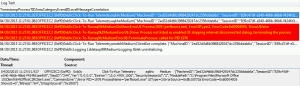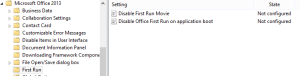Part 2 – Be careful when you mix Office 2013 GPOs with Office 365 ProPlus
Since I’m testing installation of Office 2013 and/or Office 365 ProPlus, I decided to test all the options for managing them. I tracked down the Office 2013 Group Policy Templates, and started configuring them to streamline my deployments. I set up my test VM, made sure the new GPO applied to it, and started installing Skype for Business (see Part 1 for more info on that) from my available deployments via SCCM’s Software Center. It’s going well after sorting out those prior issues. Now to test my deployment of the full Office 365 ProPlus suite after already installing one tiny part of it for SfB. Boom, not working.
This very same deployment was working before, so I knew there were very few culprits. It was either the new GPO, or the installation of SfB prior to installing the rest of the Office suite. The error led me to suspect the GPO. I had configured settings to stop most of the annoying first run popups.
Those two settings prevent perfboost.exe from running. Actually, I bet only one of them does, but I switched both back to “Not configured” and called it a day. After that, my deployments are successful.
There doesn’t seem to be any official documentation about what perfboost.exe actually does. It lives in C:\Program Files\Microsoft Office 15\root\office15 after installation, and doesn’t do anything visible when run on its own.
Once I started poking around in the guts of these Click to Run deployments, I started getting flashbacks from my App-V days. Then I read more about it, and it basically is Microsoft’s alteration of App-V for Office 365. Read more here: Overview of Click to Run.