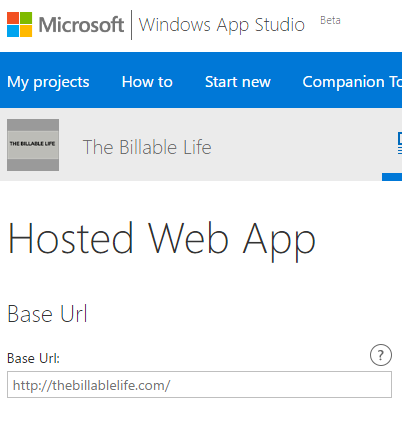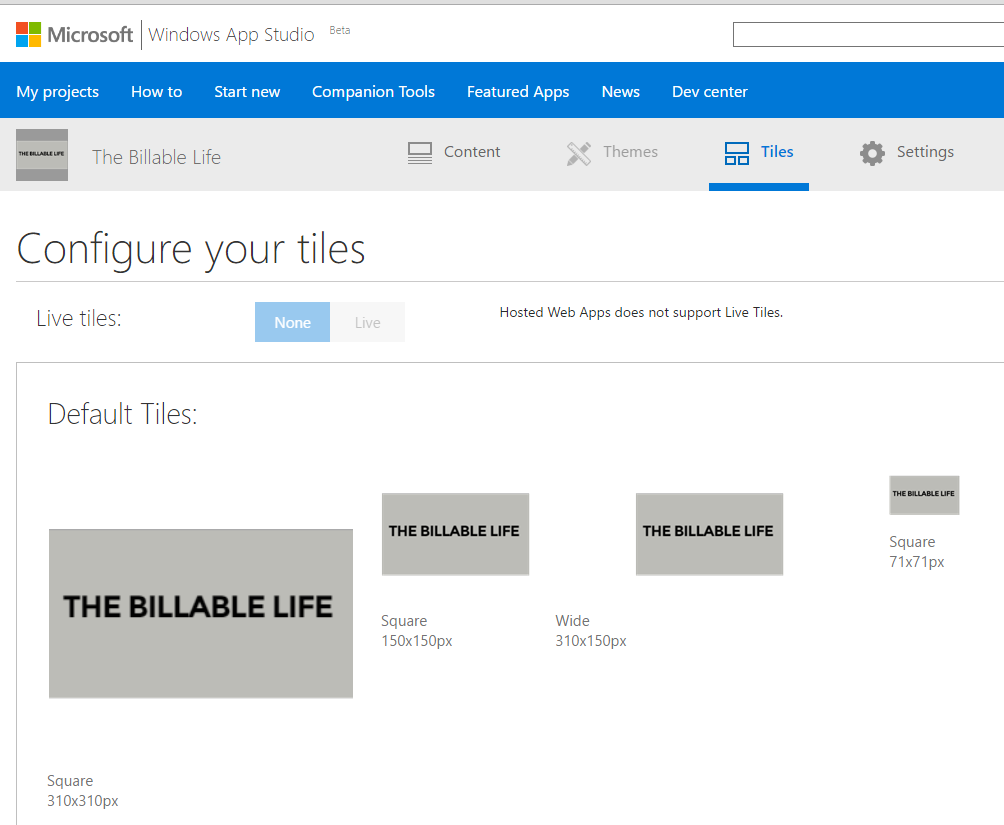Almost a year ago I made a post about creating detailing the steps to create a Windows 10 Assigned Access Web Browser App for use in a kiosk computer scenario. That post has remained the most popular one on my blog, and has yielded the most questions. Well, I’m happy to say there’s now a much easier way to do it.
Microsoft’s Windows App Studio now lets you create Universal Windows apps without the need to really do anything at all with code! You don’t need Visual Studio at all, unless you want to do your own customizations.
So how do you do it?
Step 1:
Go to the Windows App Studio site, log in with your Microsoft account, and click on New Project. You have an option for “Hosted Web App” – click that.
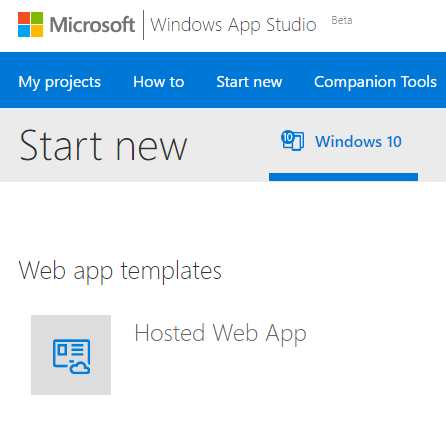
Step 2:
Feed it the URL of the site you want displayed, like so:
Don’t be alarmed if the little preview on the right (not in the screenshot) doesn’t update, as it never would for me in testing this on a few different sites. In the end, it works just fine.
Step 3 (optional):
This seems to be optional, and is certainly not necessary if only using the app for Assigned Access, but on the Tiles tab you can customize the tiles that your app would show in the Start Menu on machines where it is installed. Note that in this simple template we don’t get the ability to create live tiles – bummer. But again, for Assigned Access, we don’t care – the user will never see the tiles.
You’re basically done, so you can go to the Settings tab, ignore the parts about publishing to the Store (again, not necessary if we’re just using Assigned Access), click on Finish, choose your screen layout, click Generate, and choose an installable package. The machine you want to run this on will need the Windows App Studio Installer App in order to install your package (it’s free, don’t worry). Once you install your package on the machine, set up Assigned Access as usual (see Steps 8 and 9 in my first post on this topic to see how I do it).
That’s it! So much easier than dealing with installing Visual Studio and stumbling through code.
The Billable Life’s Very Own App
I jumped through all the hoops to make an app for this site, and get it published to the Store. You can find it here, if you’d like. The Store certification process took about 48 hours from submission to availability for download via the Store. It was pretty painless, and I can see using this as a base app to expand upon with other features.